- 索沛CS1.6论坛 CS反作弊 CS1.6下载 amxx sma插件 cs对战平台 (http://01ll.com/index.asp)
-- CS地图专区 (http://01ll.com/list.asp?boardid=23)
---- [原创]Valve Hammer Editor Setup (http://01ll.com/dispbbs.asp?boardid=23&id=1642006)
-- 发布时间:2013-04-20 2:02:00
-- [原创]Valve Hammer Editor Setup
So first begin by getting
everything you need:
·
Valve Hammer Editor 3.5
·
ZHLT Tools:
·
Valve Model Viewer:
·
Wad Merger Tool:
Now installing them:
·
Valve Hammer Editor 3.5: Is pretty easy, just mash on
"Next" and you\'re done.
·
ZHLT: You need to extract the files inside the directory you
installed Valve Hammer Tool.
·
Valve Model Viewer: Just like Hammer. Run the setup, mash
"Next" and finish.
·
Wad Merger Tool: You need to extract whats in the RAR file. You
can extract those wherever you like just as long as you remember where you put
them .
Configuring the programs:
Open Hammer. Go on Tools
menu at the very bottom you have Options. You are first presented with the
General tab but skip directly to Game Configurations tab. Starting from up:
·
Configuration: Here
you put the name of the game you\'re going to map for.
·
Game Data Files: Here
press Add to browse for the FGD files with are located where the Hammer install
folder is, inside the FGD folder you choose the FGD of the game you are going
to map for.
·
Texture Format: Automatically
set to WAD3 (Half-Life/ TFC)
·
Map Type: Automatically set
to Half-Life/ TFC
·
Default PointEntity Class: This
is going to be your default value your Entity tool is going to have every time
you use it. I suggest you put it for starters at: info_player_start. This will
create a spawn location.
·
Default SolidEntity Class: Just
like with the previous one put a value which will be easy for you to set while
you\'re mapping. I suggest: func_wall.
The following setting are
going to depend on what game you are configuring about. I\'ll show for
Conter-Strike since is a good way to start making map while you can test them
online.
·
Game Executable Directory: Should
be:
C :\\Program Files\\valve\\Steam\\steamapps\\user name here\\counter-strike
·
Mod Directory:
C:\\Program Files\\valve\\Steam\\steamapps\\user name here\\counter-strike\\cstrike
·
Game Directory:
C:\\Program Files\\valve\\Steam\\steamapps\\user name here\\counter-strike
·
RMF Directory: Basically
this is where you maps are saved but I suggest:
C:\\Program Files\\Steam\\steamapps\\user name here\\counter-strike\\cstrike\\maps
-- 发布时间:2013-04-20 2:03:00
--
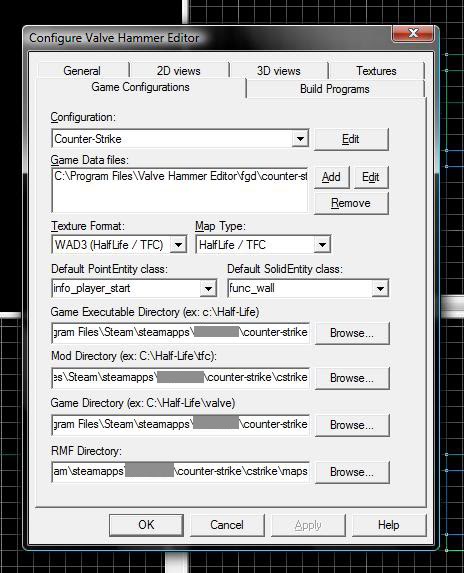
Note that configured this
for steam. For the CD version is the same basic thing. You just need to find
the same folders.
Now go on the Build Programs
tab. Starting from up:
·
Configuration: The
game you are mapping for.
·
Game Executable: C:\\Program
Files\\Steam\\Steam.exe. (for CD version you need to select hl.exe in your CD
install directory)
·
CSG Executable: C:\\Program
Files\\Valve Hammer Editor\\hlcsg.exe
·
BSP Executable: C:\\Program
Files\\Valve Hammer Editor\\hlbsp.exe
·
VIS Executable: C:\\Program
Files\\Valve Hammer Editor\\hlvis.exe
·
RAD Executable: C:\\Program
Files\\Valve Hammer Editor\\hlrad.exe
·
Place compiled maps...: C:\\Program
Files\\Steam\\steamapps\\user name here\\counter-strike\\cstrike\\maps
-- 发布时间:2013-04-20 2:05:00
--
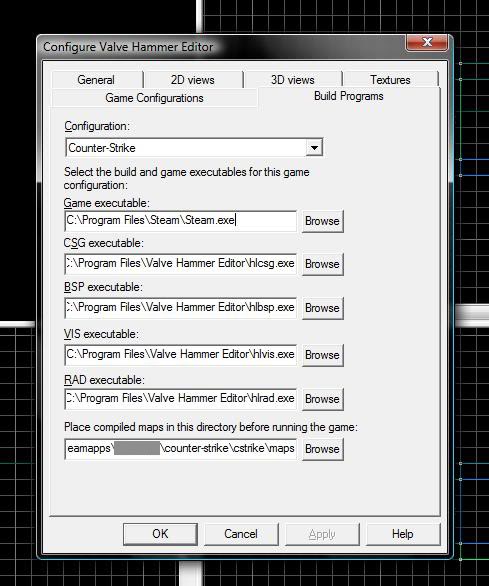
Now go to Textures tab:
Basically here you add the texture packages (WAD file) found on you game directory. If you want other WAD files i suggest you for the easy way to look on your CD install folders or the internet. For adventurers you need GCFscape which allows you to see inside the GCF packages installed with your steam game. You can find more information and download GCFscape .
NOTE: If you manage to find more than 8 WAD files than you might
crash Hammer, so in order to prevent this use less than 8 WAD files, OR if you
really need more textures you need to use the Wally Wad Merger Tool.
When
you finish selecting your WAD files press OK and you are done.
-- 发布时间:2013-04-20 2:10:00
--
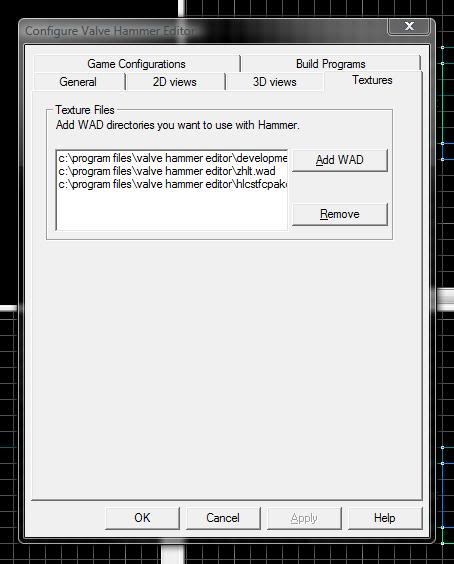
Now the Tricky Part.
If you put on textures
only the original games .wad files then you are OK to go and make maps.
Unfortunately if you included CUSTOM WAD files or other than the original one
Hammer WON\'T compile the map with your custom textures and when you compile the
map Hammer will give you an error and maybe crash. So here is how we prevent
this:
When you Run the compiler
on Hammer the Run Map dialog box appears. Down on the left is a Expert button
you need to press to go on expert mode. Now you are presented with the Advanced
Run Map dialog box. You need to do 2 things here:
1. Configurations:
choose the game you are mapping for, in our case: Half-Life: Counterstrike
(full)
2. After
you choose the configurations go on compile/run commands:
a. Select: $csg_exe $path\\$file. After you select it above is a Parameters field in which you write: -nowadtextures.
b. Select the last command on the list: $game_exe -game..., there are 2 scenarios here:
If you have steam you need to open regedit and go to this address:HKEY_LOCAL_MACHINE\\SOFTWARE\\Valve\\Steam\\Apps
The numbers there are your APPID which depending on the game you are mapping for you need to choose and enter on the parameter this way: -applaunch APPID -dev -console +sv_lan <1> +sv_cheats <0>
If you installed from a CD you need to write on the Parameter field: hl2.exe -game cstrike -dev -console +sv_lan <1> +sv_cheats <0>
-- 发布时间:2013-04-20 2:12:00
--
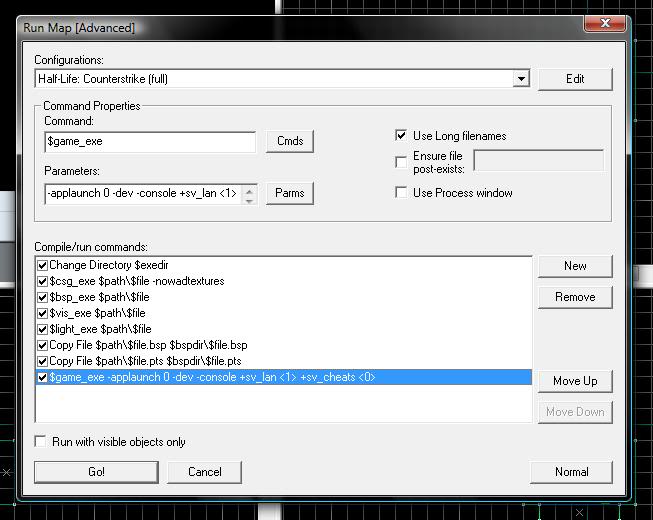


-- 发布时间:2013-04-20 2:13:00
--
@ALL RIGHTS RESERVED FOR FUTURE (^^__^^)
-- 发布时间:2013-04-20 10:41:00
--
good work !
-- 发布时间:2013-04-20 14:47:00
--
good work !
